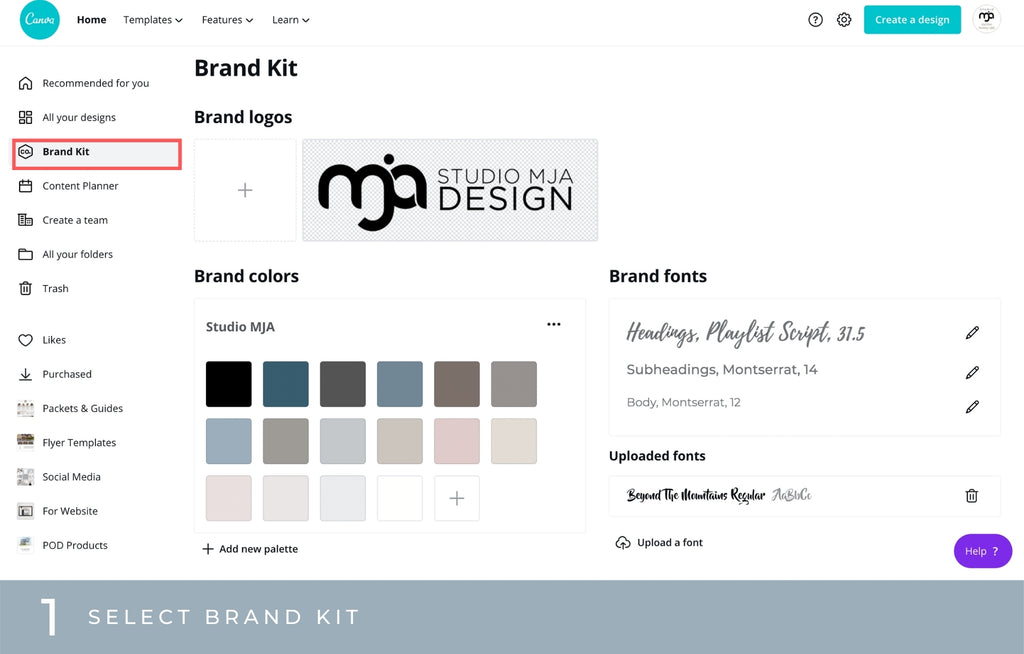Canva is now my go to design tool for almost everything these days. It's so easy to use, saves everything in the cloud, I'm able to share designs, and so much more.
One of the greatest features is that you can upload your own custom fonts in Canva.
If you are wondering how to add a custom font in Canva, you have made it to the right place! In just 5 easy steps and only a minute of your time, you can upload easily any of your fonts.
If you're new to canva, you can test it out here. You won't regret it!

1. Select Brand Kit
In Canva, you have a handy brand kit where you can select your color palettes, upload your logos and upload your custom fonts.
To begin uploading your font in canva, on the left panel, select "brand kit".
2. Select "Upload Font"
On the lower right side, you will see where all of your Canva selected fonts and uploaded fonts are located.
Click the "Upload Custom Font" and you will then be prompted to open your font file.
3. Locate and Select Your Font
Locate and select the font that you will upload. Select the .oft file.
4. Confirm the Right to Use for the Intended Purpose
Make sure you own the font of have the right to use for whatever purpose you are using.
5. Use Your Font!
Now your font is uploaded and ready to use. Happy designing!